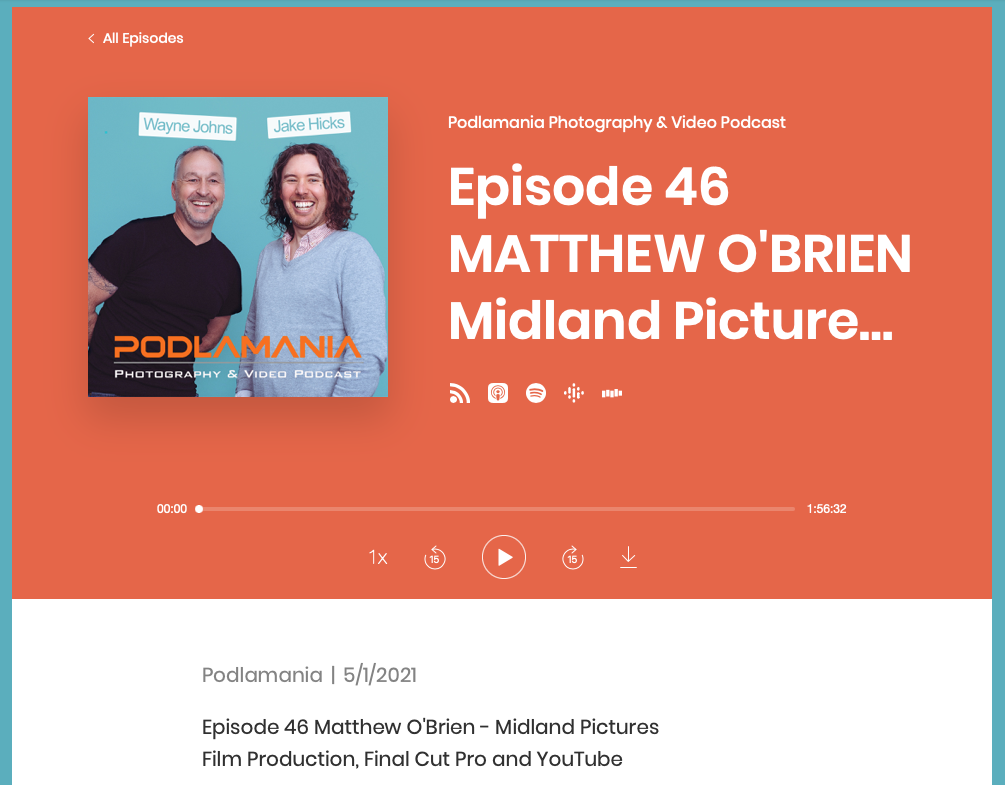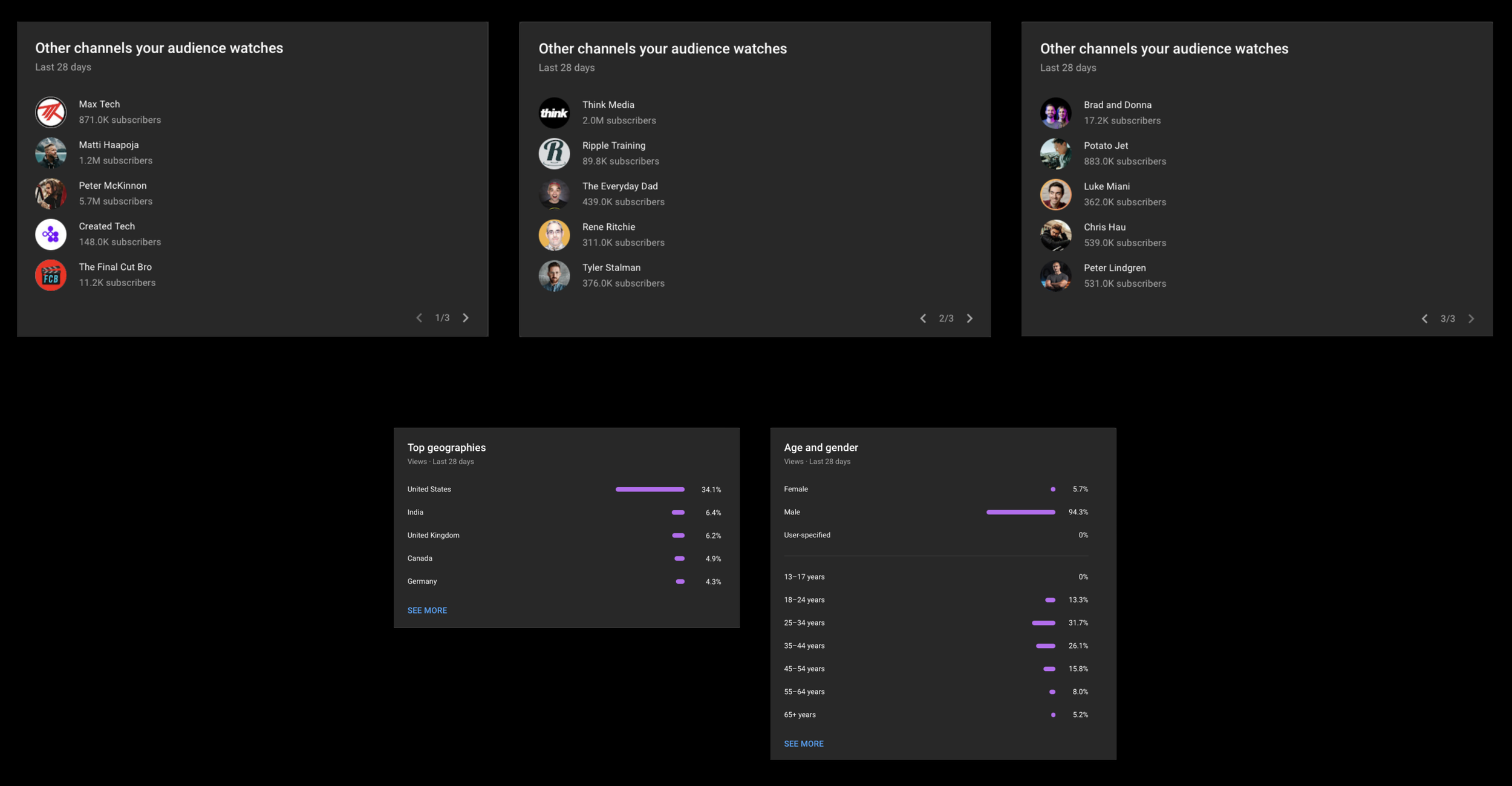OPTION 2 | HOW I USE MY CONSOLE & WHY I LOVE IT
In this vid I’ll go deep into the most painful part of my post-production process: color correction & grading. What exactly causes me pain? Adding color effects in FCP, using my Magic Trackpad to adjust the Color Wheels sliders and wheels, and quickly dialing in exposure, contrast, and correct skin tones.
These pain points make me DREAD the color correction and grading phase of creating my YouTube vids.
But the Monogram Video Console not only solves those pain points for me, it also makes me LOOK FORWARD to grading and correcting. It makes it fun because it makes it so easy.
I’ll also take a look at the two Essential Keys modules I have and program those with complex keyboard shortcuts that are reduced to a single button push.
Examples:
Two buttons for switching angles of my multi-cam. One that cycles the angles to the left, one that cycles them to the right.
Two buttons for the Option + [ and Option + ] keyboard shortcuts that let me FLY through my edits.
I’ll program one button for that takes the Option + G shortcut for making Compound Clips and reduces it to a single button push.
The last button will be programmed with the Control + T keyboard shortcut that adds a default title to my timeline.
I’ll also program one of my dial modules for adjusting the volume of a selected clip or a selected range.
There are a few other options for the remaining dials that I need to figure out, but I’ll get those programmed as well.
This video will explain why a Video Console is an important tool for content creators, it will demonstrate to viewers exactly how I use it, and then it will both invite the viewer to purchase a Video Console at a discount using my link, as well as accessing my custom profile on the Monogram website. My video will be, in essence, a one-stop shop for learning why and how to use the console, how to buy it, and how to be up and running as soon as you turn it on. I’ll also be sure to touch on having to install Monogram’s Creator app as well as CommandPost.
SAMPLE VIDEO
This video is all about how I use Apple’s Sidecar feature on my 14” M1 Pro MacBook Pro with my iPad mini 6th Gen. Over 14k views, 478 likes, and 92 comments. This is one of my top performing videos from the last 6 months.